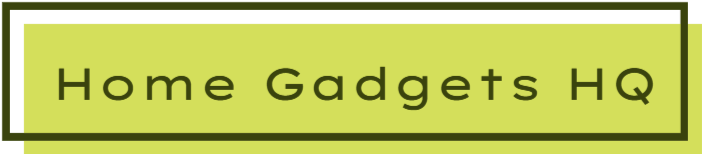Gone are the days when we would use photo albums to store pictures and show them to family and friends. Thanks to advanced technology, you can access pictures and videos in digital photo frames with a single click, and Aluratek is one of the best digital photo frames on the market.
There are situations, however, when the digital framework may not work as expected. This article will get into details on the common reasons why your Aluratek digital photo frame is acting up. We will also explain the troubleshooting tips you can use to fix these issues.
Common Aluratek digital photo frame problems
There are problems that you may experience while using the Aluratek digital photo frame. We have highlighted the common ones and the troubleshooting tips to solve them.
1. Aluratek digital photo frame won’t connect to WiFi?
In some cases, your digital photo frame cannot connect to the wireless connection. You, therefore, need to check whether your Wi-Fi router and network are functioning properly. If they are, you should check the network settings of the digital photo frame and ensure it is connected to the Wi-Fi.
2. Aluratek digital photo frame won’t turn on
This is a common problem that you will experience from time to time as an Aluratek user. It is because the frame’s power cord is loosely connected. Thus, you need to check whether the power cord and the frame are connected.
3. The Aluratek digital photo frame is frozen
You might be scrolling through pictures on the digital photo frame, and its screen suddenly freezes. This is because the digital photo frame is experiencing glitches and bug issues. The solution to this problem is to reset the device so that it can clear off the bugs and glitches.
4. The speaker is not working
The speaker might not be working because it has dirt and dust buildup, hence there is no sound coming out of the speaker. If this is the case, you can clean the speakers using a fine bristled brush or anti-static brush.
You may also have damaged the speaker by dropping or hitting it on a hard surface. It causes the speaker to dislocate or stop working. In this case, the speaker needs replacement with the help of a professional technician.
5. Reset the Aluratek digital photo frame
Resetting the digital photo frame can solve most of the device’s glitches, bugs, or technical problems. You can do so by unplugging its power cord and ejecting its batteries and memory card for approximately five minutes. Later on, reconnect everything and turn it on by pressing the Power On button.
You can also follow the procedure below to reset the digital photo frame:
- Turn on the digital photo frame by pressing the Power On button.
- Press the Menu button.
- Use the up and down arrows and select Various settings.
- Press the Enter button.
- Using the up and arrow buttons, scroll through the options and select the Reset option.
6. Add pictures to Aluratek digital photo frame through a USB

Did you know that you can add pictures to Aluratek’s digital photo frame with a USB connection? Yes, it is possible to transfer photos and videos from your computer using a flash drive, memory card, or a USB cable.
Here is how you can transfer photos using a USB cable:
- Connect the digital photo frame to the computer using a USB cable.
- Open the folder that contains the photos and videos either in the digital photo frame or on the computer.
- You can either copy and paste the photos or drag and drop them to the desired location.
- Disconnect the USB cable from the computer by selecting Eject or Safely Remove Hardware on the computer.
7. The digital photo frame turns On and Off
There are some Alutarek models that have a special feature called the power-saving mode. It turns the device on and off accordingly. It also turns off the digital photo frame when its battery reaches its lowest.
The frame may also turn itself on and off because of a set timer. You can solve this issue by checking its settings and adjusting the time accordingly.
8. The frame’s screen is blank
If the Aluratek’s screen is blank, you need to check whether the memory card is properly inserted in its slot. A loosely inserted memory card cannot display pictures on the screen.
The USB connection to the device may also be loose and make the screen appear white. If so, check the USB connection and ensure it is secure and properly connected.
There are also high-resolution pictures that might take some time to display on the screen fully. You should therefore wait for a few seconds before you worry about your screen. If none of these solutions work, you should consult the Aluratek customer service to troubleshoot the problem.
9. The Aluratek frame is not receiving pictures
The reason behind your Aluratek frame not receiving pictures is because of poor Wi-Fi connection. In other cases, a “File Not Found” message may display on the screen because of image sizing or compression issues. You can solve this problem by reducing the image sizes for faster transfer. Here’s how to reduce the file size:
- Download Xnconvert to resize the image files.
- Launch the app and select “Add Files” or “Add Folder” on the input tab.
- Choose the pictures or folders that you want to adjust.
- Select “Resize” and change the dimensions to either 1600×1200, 1024×768 or 800×600.
- Select your preferred location for converted files.
- Click the dropdown box in the Format section and select “JPG-JPEG/ JFIF”
- Finally, click on Covert to reduce the file size.
Don’t click “Delete Original” unless you want to delete the original files.