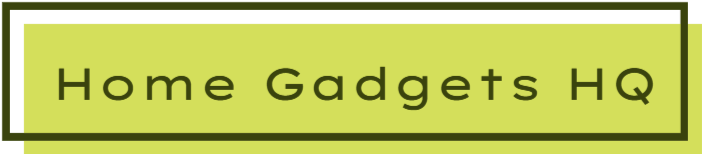Are you having a hard time connecting a Wyze camera to your handheld devices? Don’t worry. This step-by-step guide will show you how to connect your Wyze camera to a wi-fi network. It won’t take you more than 5 minutes to have it up and running.
How to install the Wyze app
First, you need to install the Wyze App-which can be downloaded from Google Play Store or Apple App Store for those with devices running an iOS operating system, and create an account.
You will need to enter your email address and create a password to sign up. You should, then, follow all the prompts on the App.
Connect your phone or tablet to your 2.4 GHz Wi-Fi network and have your network password ready.
Connecting the Wyze Cam to the WiFi network and the mobile app
- Power up your Wyze Cam using the provided power adapter and USB cable. A solid yellow LED light indicates the camera has power.
- When the light starts to flash, it means the camera is ready for setup.
- Add the camera to the Wyze App by pressing the “+ New Device” button in the center of the screen on your smartphone.
- Press the “SETUP” button at the bottom of the camera and hold it until it beeps and says it’s ready to connect.
- Click on the “Next” button on the app and proceed to enter your Wi-Fi network name and password.
- Tap “Next” once done and proceed to scan the QR code displayed on the app screen. To do that, face your camera lens towards the QR code on your phone or tablet until you hear “QR code scanned. Please wait.”
- Tap the button on the Wyze App to complete the setup. The LED light indicator will turn to a solid blue, and you will hear “setup is complete” once it is done.
You can then name your camera on the Wyze app and start using it.
Connecting to a network without a password
Due to security concerns, Wyze removed the ability to connect to unsecured wireless networks. Since this is a reasonable move, you should always aspire to hook it up to a secured network. Instead of looking for how to connect Wyze camera to wifi without a password, look for ways to add a password to that unsecured network.
This could be as easy as reconfiguring your router or purchasing an affordable router that will act as an intermediary between your camera and the unsecured network.
Read Also: A review of the Tovnet WiFi security light bulb
How to change the wifi connection on your Wyze Cam
Wyze Cam WiFi changing is one area users report having difficulties in. However, it is a straightforward process. The best way to connect a Wyze Cam to new Wi-Fi or change your Wi-Fi connection is by resetting the device and starting the setup process again to generate another QR code with the new Wi-Fi settings. You don’t need to delete the Wyze app cameras since the repeat setup process will override the previous Wi-Fi settings.
How to troubleshoot the “Wyze Cam connection failed” error
Wyze Cam connection failed problems are often caused by using an inappropriate network. Wyze cameras only work on 2.4 GHz Wi-Fi networks. Verify that you’re trying to connect to a 2.4GHz network as opposed to 5 GHz network. If the problem persists, try the following troubleshooting measures:
- Ensure your Wi-Fi and Wyze app passwords are different. Also, check whether the password is correct, and don’t forget to check on cases and spacing.
- Make sure your network name does not include special characters such as “/%.”
- Make sure the encryption you are using for the router is a WPA/WPA2. This information is normally on the ISP label at the back of the router.
- Forget your Wi-Fi network, restart your phone or tablet and reconnect to your Wi-Fi network.
- Unplug the camera from the socket and wait for some time before plugging it back in and rerunning the setup process.
- Force close the Wyze app and restart your phone or tablet.
Wyze cameras can be beneficial in improving your home security. For a small investment of about $20, they can record high-quality videos and send alerts to your devices when they detect movements. With this guide, you are sure to make the best use of these cheap yet effective cameras.
Read Also: How to fix Wyze Cam offline error code 90